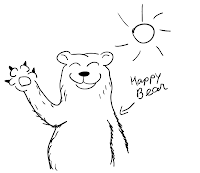For the first time I decided to actually make a comic rather than a stand-alone vector graphic. I figured it would be good practice for me. So I sketched up very loosely what I was going for:
As I was sketching I was also figuring out which parts are going to be reused and assessing how much work I would need to do in Illustrator. One thing was decided from the beginning - this wasn't going to be a point by point build. I decided best way of going about this would be to just sketch it up with a stylus and color with a blob brush for the most part - for small separate details I could always resort to point-by-point or shape-building methods.
I didn't finish sketching out the final frame but I just knew it would be an easy build based on previous content so I left it alone.
I started with the tree - traced the trunk, and used a blob brush to make the leaves. I put the darkest green behind the tree trunk, and the med. green and light green shapes in front. grouped it up and copy pasted it everywhere I needed it. Then made a couple ellipses and applied clipping masks. In retrospect I could've waited to build each frame and then apply the masks but this was more helpful visually and the area wasn't cluttered with unnecessary details.
Then I drew the girl, the bird, and the bear - all just traced and colored. Even though I had drawn the bird a couple times I just re-used the one from the first frame and added details were needed (like the tail and spread wings), or moved parts of it where necessary - like the beak and eyes. Same goes for the girl. The bear I had to draw 3 times as he appeared completely differently in every frame and there was no way around it.
The rest was little details here and there that were quite easy to make anyway.
The layout is what took another 1-2 hours after the fact - since my sketch was too loose and I changed some stuff around the layout I had in mind just didn't work. I grouped everything by each frame to move it around without a hassle. And copied al those groups onto one new layer and turned all other layers hidden. Finally I got a composition that I was happy with and the work was done.
So this took me about 5.5 - 6 hours with one smoke break (without counting fixing the layout later). I was almost glued to the screen the whole time. The first frame probably took me the longest. Looking back I probably could've saved some time if I wasn't organizing my layers and sub-layers in such a meticulous way. But it's a habit that I've worked hard to acquire and which pays off in most cases - especially if you are to reuse pieces of your work later for something else - then instead of a giant tangled mess you have a clean neatly ordered set of layers.
Point-by-point build would've taken a lot longer for this because my sketch was so loose. If I had spent more time drawing on paper the point-by-point would've been the way to go probably :)
As I was sketching I was also figuring out which parts are going to be reused and assessing how much work I would need to do in Illustrator. One thing was decided from the beginning - this wasn't going to be a point by point build. I decided best way of going about this would be to just sketch it up with a stylus and color with a blob brush for the most part - for small separate details I could always resort to point-by-point or shape-building methods.
I didn't finish sketching out the final frame but I just knew it would be an easy build based on previous content so I left it alone.
I started with the tree - traced the trunk, and used a blob brush to make the leaves. I put the darkest green behind the tree trunk, and the med. green and light green shapes in front. grouped it up and copy pasted it everywhere I needed it. Then made a couple ellipses and applied clipping masks. In retrospect I could've waited to build each frame and then apply the masks but this was more helpful visually and the area wasn't cluttered with unnecessary details.
Then I drew the girl, the bird, and the bear - all just traced and colored. Even though I had drawn the bird a couple times I just re-used the one from the first frame and added details were needed (like the tail and spread wings), or moved parts of it where necessary - like the beak and eyes. Same goes for the girl. The bear I had to draw 3 times as he appeared completely differently in every frame and there was no way around it.
The rest was little details here and there that were quite easy to make anyway.
The layout is what took another 1-2 hours after the fact - since my sketch was too loose and I changed some stuff around the layout I had in mind just didn't work. I grouped everything by each frame to move it around without a hassle. And copied al those groups onto one new layer and turned all other layers hidden. Finally I got a composition that I was happy with and the work was done.
So this took me about 5.5 - 6 hours with one smoke break (without counting fixing the layout later). I was almost glued to the screen the whole time. The first frame probably took me the longest. Looking back I probably could've saved some time if I wasn't organizing my layers and sub-layers in such a meticulous way. But it's a habit that I've worked hard to acquire and which pays off in most cases - especially if you are to reuse pieces of your work later for something else - then instead of a giant tangled mess you have a clean neatly ordered set of layers.
Point-by-point build would've taken a lot longer for this because my sketch was so loose. If I had spent more time drawing on paper the point-by-point would've been the way to go probably :)